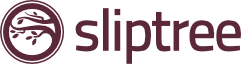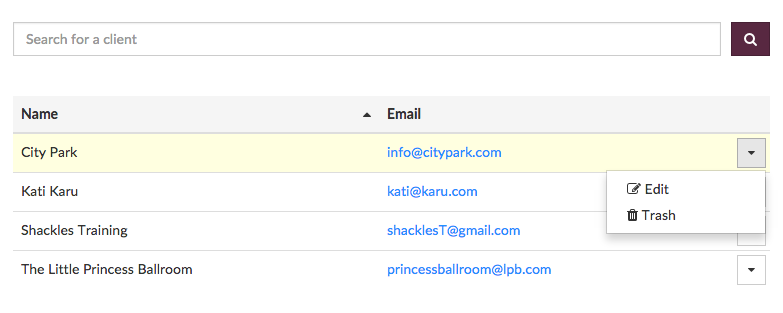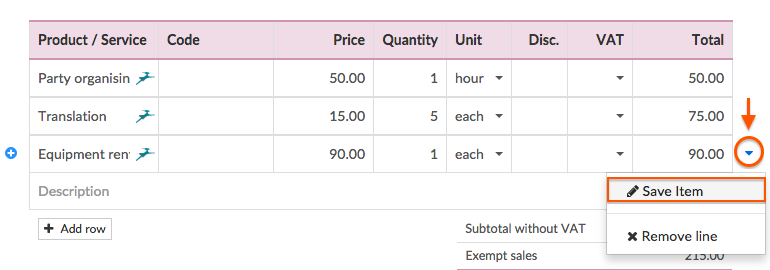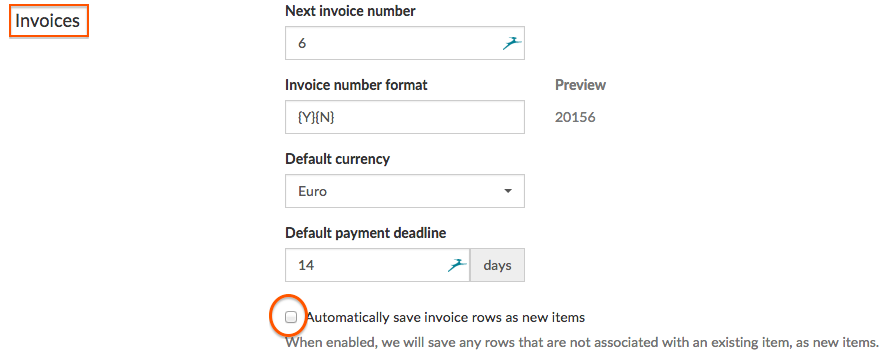Up until now you could only edit your clients and products/services as they appeared while compiling an invoice – not the most convenient way to manage them, some would say. That way getting a good grip of things was rather difficult, especially for those of you that have a substantial list of clients or services (or both).
We have now remarkably improved that part of the site so that you’re able to manage all your clients and product or service items via two separate lists. Let’s have a closer look, shall we?
Now, entering a new client while you draw up an invoice automatically submits the data to the Clients list – where you can review, edit and delete it any time.
Beware though, it’s slightly different regarding adding products and services. As you enter a new product there’s a chance you won’t be needing it again. So instead of saving all new products right away you’re given the opportunity to choose.
Should you decide you don’t want to save them- simply carry on with the invoice as usual. But if you’d prefer adding particular products to your list, look for the arrow at the end of each product row, click on it and choose “Save item”. Now you can use the list to find, edit or delete them any time.
Maybe you’ve just started with Sliptree and would prefer to save all the items you’re inserting at once – but you don’t want the trouble of selecting and saving each one separately. We’ve thought of you! If you’d prefer all the items you insert instantly saved simply tick the box under Organisation settings at “Automatically save all invoice rows as new items”- and they’ll all appear to the list.
We hope our improvements make it easier for you to keep your Sliptree nice and neat!