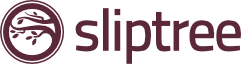What languages do you clients speak? Time to talk back to them in their own language
When sending your international clients invoices, have you received feedback that they have trouble interpreting your invoices?
“Please translate this invoice”
Or
“Please indicate the amount in USD”
Or
“I don’t understand the dates on the invoice, please advise”
Sending invoices in your language of choice is great for you – creating invoices in under a minute. But what about your invoice recipients? Is your language the same as theirs?
After all you want to get paid as soon as possible and there is no better way than to ensure your sent invoices and estimates are easy to read than if they are in the recipient’s language.
Well now with Sliptree you can! It works the same way as currency and payment terms under the “terms” tab in the client section of your invoices. This feature is an awesome addition if you combine it with per-client currency settings.
If you are based in EU and are frequently invoicing clients in Norway, or to the US, you can set both their language and currency. Cool right?
For example:
Company A based in Finland sends invoices to Company B in the USA. Rather than having the invoices in Finnish, with Euro’s and European number formats – Company A can invoice them in English, in US Dollars and US dates and number formats. (In the USA the date format is month-day-year. In Finland it is day-month-year – so in essence avoiding confusion).
Thus ensuring that all the dates and number formats are instantly familiar to your clients, and they don’t have to figure out what words on your invoices mean, or that you are writing dates differently.
This is a nice personal touch for your customers and aids you in getting paid faster because your clients easily understand your invoices.
So how can I do this?
It’s simple – on your invoice click on the “Client” > “TERMS” and from the dropdown boxes in Currency, Language and Variant select the terms of your client and hit DONE when finished.
You will then notice your invoice has been updated per se.
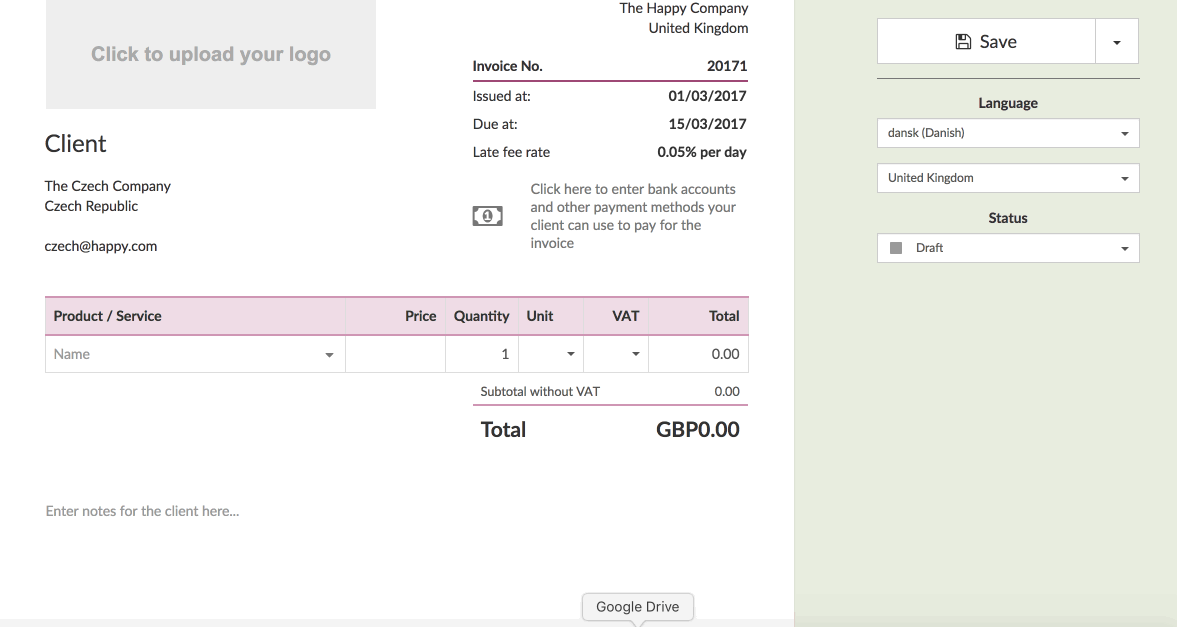
Alternatively you can head to the “Clients” section in the dashboard at the top. Select the company you want > Terms and from the dropdown boxes in Currency, Language and Variant select the terms of your client and hit DONE when finished.
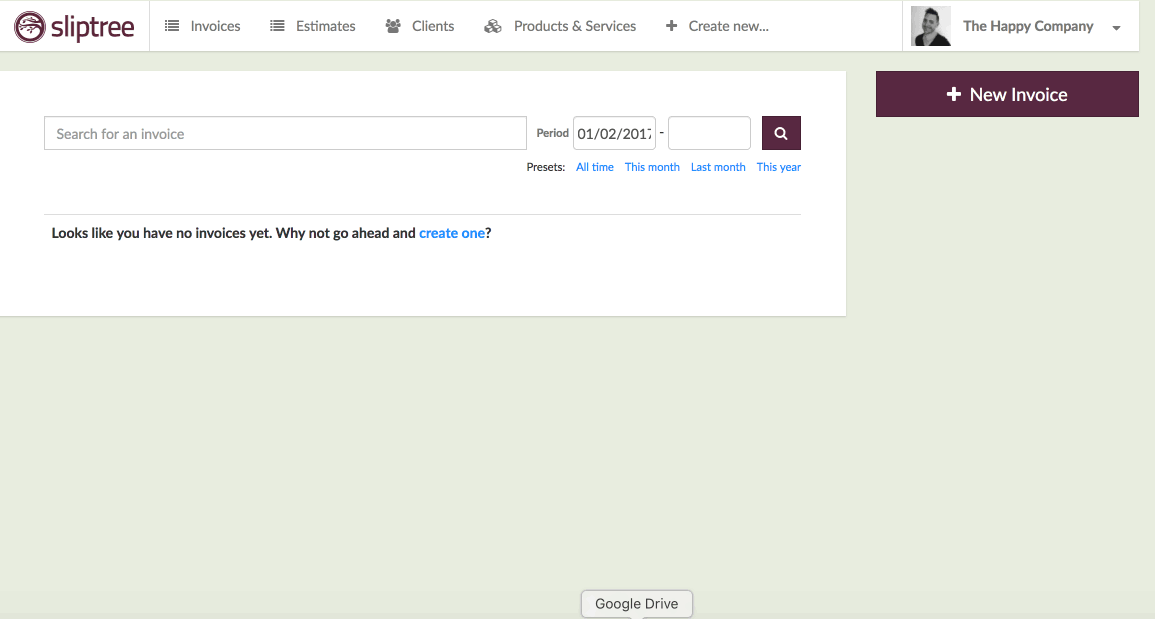
All future invoices created for this client will now display your new “terms” like so:
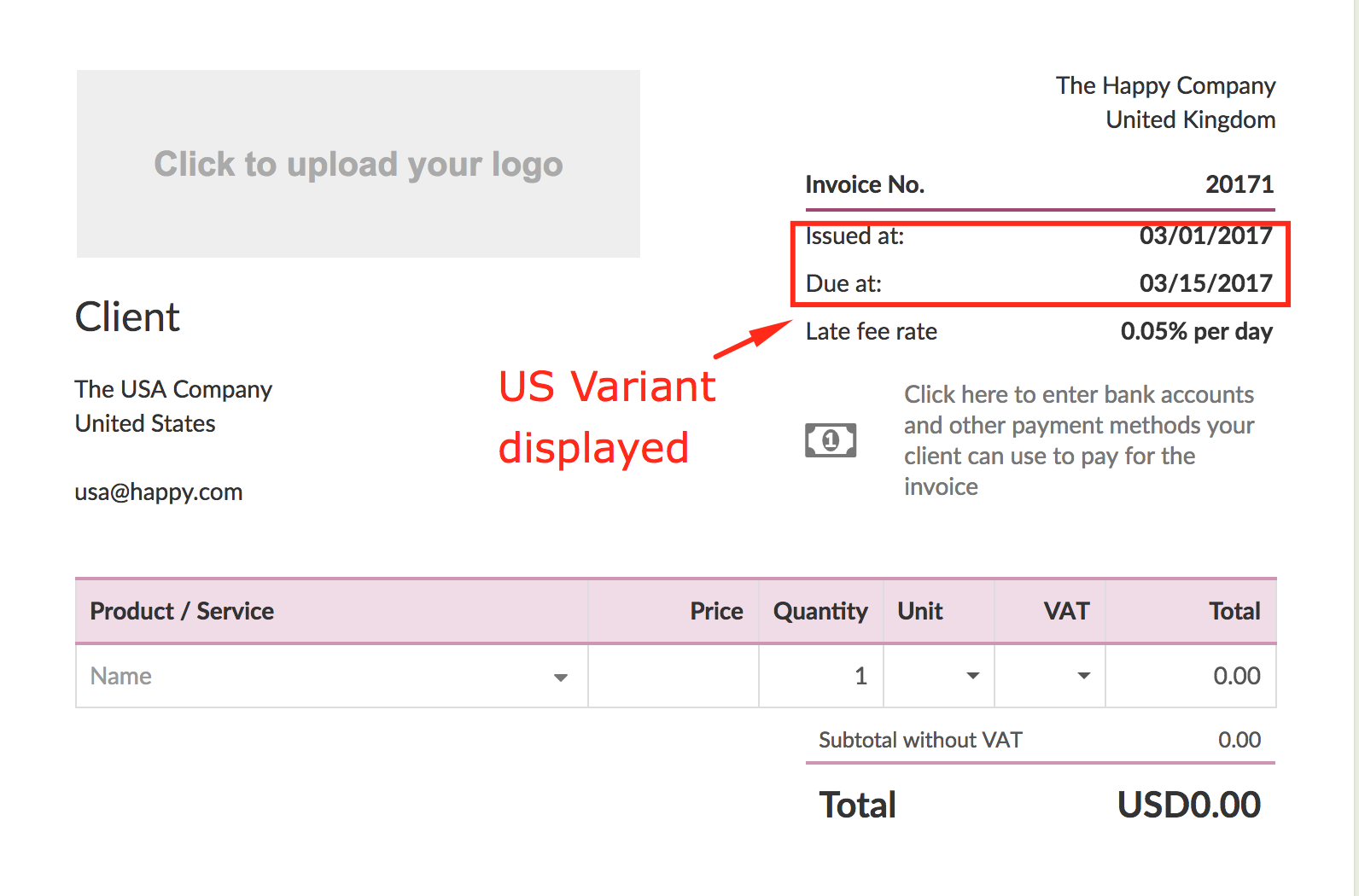
We know this feature helps you communicate better with your clients and ultimately gets you paid faster. If you have further questions, simply ping us a message at support@sliptree.com