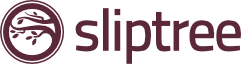Clients are great at keeping us in suspense, in particular after an invoice has been sent to them. When you’ve previously had a chatty email rapport with them, suddenly you find yourselves off their christmas card list and left in the dark.
How do you know if they have received the invoice and actually viewed it?
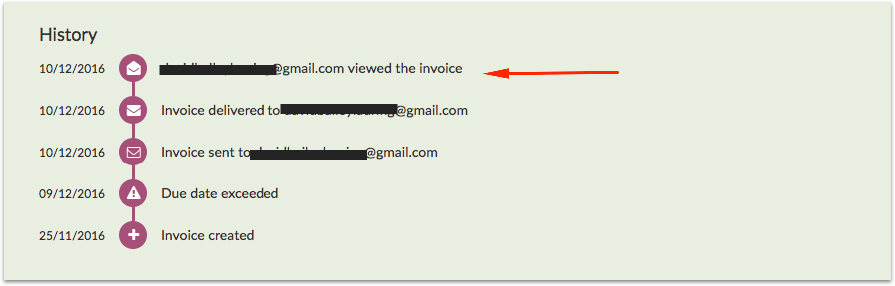
Thankfully the guys at Sliptree do the detective work for you. Now you can tell exactly when they have viewed it, enabling you to better prepare yourselves should you need to chase them or hopefully, rest assured they will get onto it and pay you soon!
Simply head to Invoices > Select the invoice you wish to view > Scroll down to the ‘History’ section at the bottom and view its status
Of course, you can still view the Invoice within the history section yourself, and not be mistaken for your client – just make sure you’re signed in to your Sliptree account before doing so.
Please note: whilst we strive for accuracy there it is not 100% – there will always be more opens than reported of a viewed event. This is because some email providers do not load images by default so it can be difficult to track whether opened. But email sends, deliveries and failures will always be accurately shown in the invoice history.
Here’s a recap:
- After creating and sending invoices, view their status in the ‘History’ section at the bottom of each invoice
- Get peace of mind once invoice has been read, knowing that you do not have to chase your client
- Should invoice be overdue, whether read or unread – prepare a sensitive and appropriate response to your client
- Enables you to determine if clients are not receiving your emails, to correct your contact details
We know this feature helps you communicate better with your clients and ultimately gets you paid. If you have further questions, simply ping us a message at support@sliptree.com