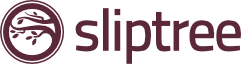So you’ve got many different customers – Annie always pays cash, Marty usually does the same but sometimes has to whip out their credit card and your cousin Bobby always insists on a wire transfer, except on Tuesdays and whenever the wind blows from the East.
In cases like these, it might just help to have some indication of which exact method was used for any individual invoice. This helps you save time when keeping track of payments or communicating with your bookkeeper.
Introducing… 🥁*drum roll*🥁 …the invoice payment method! 🎉
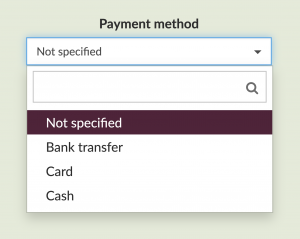
How to set the payment method
We made the payment method picker as simple to use as possible, so there’s no need to go looking for a three-hour tutorial on YouTube to figure it out.
Once you’ve opened up a new invoice (or you can modify an existing one), here’s all you need to know:
- Choose a payment method from the picker
- You will now see your selected payment method among the details on your invoice
- If you wish to remove the payment method from the invoice, select ‘Not specified’ from the payment method picker.
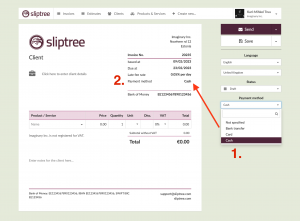
And there you go! We hope this simple feature might help you save some time in the long run. If you have any questions or suggestions, your feedback will be greatly appreciated via email at support@sliptree.com.